What is a Cover Letter and Why Use Google Docs?
A cover letter is a crucial document accompanying your resume when applying for a job. It serves as your introduction, allowing you to highlight your skills, experience, and enthusiasm for the position. Unlike a resume, which provides a factual overview, a cover letter allows you to express your personality and explain why you’re the perfect fit. Google Docs offers a convenient and accessible platform for creating cover letters, especially because of its free, user-friendly templates and collaborative features. Utilizing Google Docs simplifies the process, making it easier to create, edit, and share your cover letter with potential employers. This guide helps you harness these advantages to create a compelling cover letter.
The Benefits of Using Google Docs for Cover Letters
Choosing Google Docs for your cover letter offers numerous advantages. Firstly, it’s completely free, eliminating the need for paid software subscriptions. Secondly, its cloud-based nature allows you to access and edit your cover letter from any device with an internet connection. Real-time collaboration is a significant benefit, enabling you to easily share your document with others for feedback. Google Docs also provides a range of pre-designed cover letter templates, saving you time and effort in formatting. The automatic saving feature ensures that your work is always preserved, and the platform’s integration with other Google services, like Gmail, simplifies sharing and sending your cover letter. These features combine to create an efficient and user-friendly experience for job seekers.
Step 1 Accessing the Google Docs Template Gallery
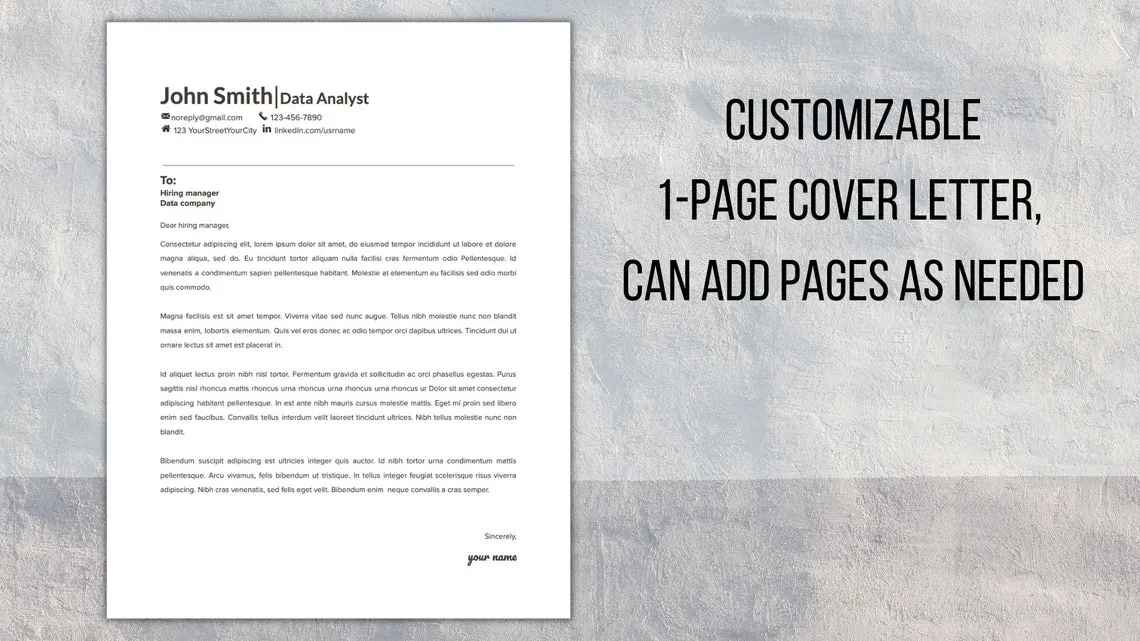
To begin, open Google Docs by navigating to docs.google.com in your web browser. If you’re not already logged in, sign in with your Google account credentials. Once you’re in Google Docs, click on the ‘Template gallery’ option, usually located at the top of the page under the ‘Start a new document’ section. Clicking this will expand a selection of pre-designed templates, including those for cover letters. You might need to scroll through the various template categories to find the cover letter templates, but they are generally easily identifiable. This gallery is your starting point for accessing professionally designed layouts, making the initial formatting process much easier.
Step 2 Choosing the Right Cover Letter Template
Once you’ve accessed the template gallery, browse through the available cover letter templates. Consider your personal brand and the specific job you’re applying for when making your selection. Look for a template that aligns with the company’s culture and the industry standards. Some templates are more formal, while others are more creative; choose the one that best reflects your personality and the job requirements. Remember, the template is just a starting point; you can customize it to suit your needs. Pay attention to the layout, font choices, and overall design of each template before making your decision. Select a template that is easy to read and visually appealing. Ensure the chosen template has enough space for your content. Choosing the right template can save you time and help create a professional first impression.
Step 3 Customizing Your Cover Letter
After selecting your template, it’s time to customize it with your personal information. Replace the placeholder text with your own details, including your name, contact information, and the date. Ensure that your contact information is accurate and up-to-date. Start by replacing the company name and address with the correct information. Then, begin personalizing the body of the cover letter. This is where you’ll introduce yourself, highlight your skills and experience, and express your interest in the position. Be sure to tailor the content to each job application, referencing specific requirements and demonstrating how your qualifications align with the employer’s needs. Customize the font styles, sizes, and colors to fit your preferences. The goal is to make your cover letter unique and reflective of your individual brand.
Formatting Your Cover Letter in Google Docs
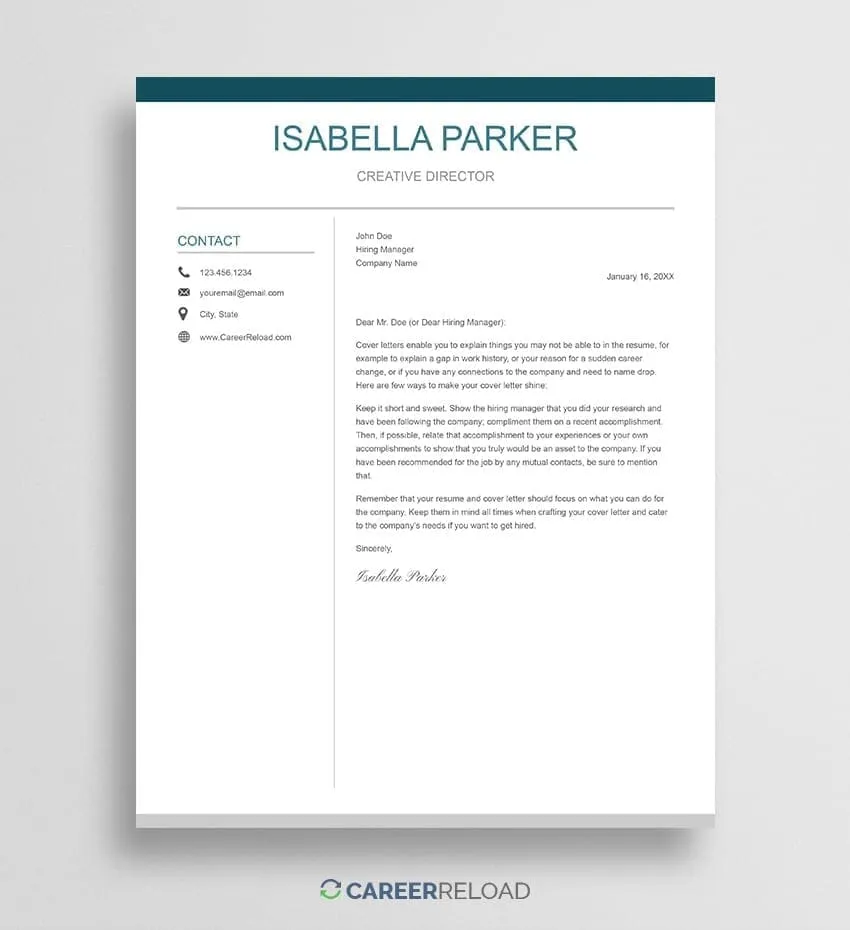
Google Docs provides a range of formatting options to help you create a visually appealing cover letter. Utilize the formatting toolbar to adjust fonts, font sizes, and text styles. Make use of bold, italics, and underlines sparingly to emphasize key points. Pay close attention to the layout. Ensure there is adequate spacing between paragraphs to improve readability. Employ bullet points or numbered lists to highlight your accomplishments or skills. Adjust the margins to create a balanced look. Use the alignment options to justify text or center headings. Consider using a professional and easy-to-read font like Arial, Calibri, or Times New Roman. Consistent formatting throughout your cover letter enhances its professionalism and makes it more accessible to the reader. A well-formatted document demonstrates attention to detail and professionalism.
Step 4 Tailoring the Content to the Job
The most crucial step is customizing the content to match the specific job requirements. Always read the job description carefully. Identify the key skills and experiences the employer is seeking. In your cover letter, provide specific examples of how your qualifications align with these requirements. Don’t just list your skills; illustrate them with concrete achievements and results. Quantify your accomplishments whenever possible. For example, instead of saying ‘Managed social media accounts,’ say ‘Increased social media engagement by 30% within six months.’ Research the company and tailor your letter to demonstrate your understanding of their mission, values, and goals. Show that you’ve done your homework and are genuinely interested in the role and the organization. Personalized content significantly increases your chances of getting noticed.
Writing a Compelling Introduction
Your introduction is your first opportunity to make a strong impression. Start by clearly stating the position you’re applying for and where you found the job posting. Briefly mention something that grabbed your attention about the role or the company. If you have a connection to the company, mention it here. Immediately highlight your most relevant skills or experiences, capturing the reader’s attention. Keep your introduction concise and engaging. Avoid generic phrases; instead, write a compelling opening sentence that makes the reader want to learn more. The goal is to create a sense of curiosity and set the tone for the rest of your cover letter. A well-crafted introduction can significantly increase your chances of getting the hiring manager to read the rest of your letter.
Highlighting Relevant Skills and Experience
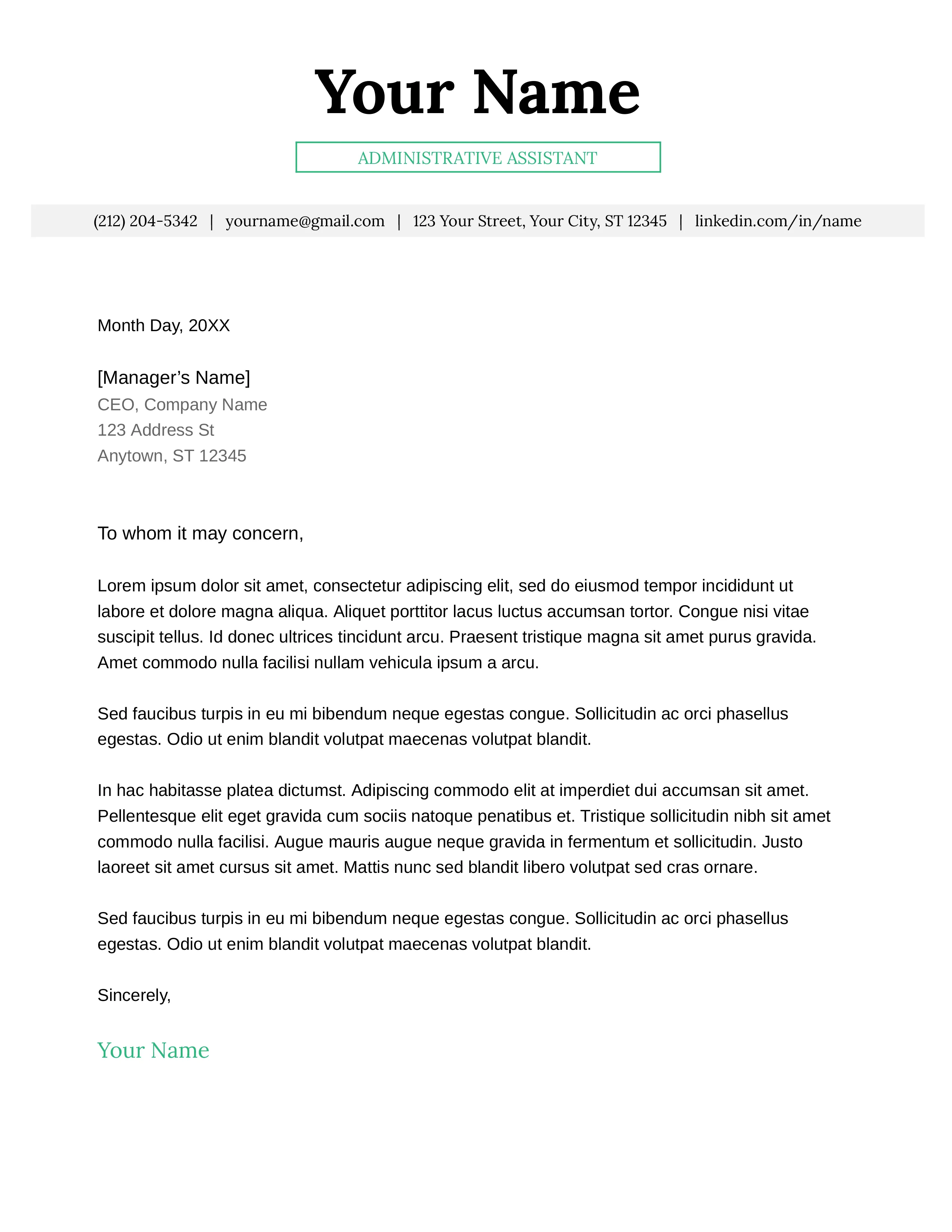
The body of your cover letter should showcase your skills and experiences that directly relate to the job requirements. Review the job description and identify the key skills and experiences the employer is looking for. Provide specific examples that demonstrate how you’ve utilized these skills in past roles. Use the STAR method (Situation, Task, Action, Result) to structure your examples, providing context, your responsibilities, the actions you took, and the results you achieved. Quantify your achievements whenever possible. For instance, if you improved sales, state the percentage or dollar amount. Tailor each example to the specific job, ensuring your skills and experience are relevant to the position. By highlighting these qualifications effectively, you convince the hiring manager that you possess the necessary capabilities to excel in the role.
Demonstrating Enthusiasm for the Role
Expressing your genuine interest in the role and the company is vital. Research the company’s mission, values, and recent projects to show that you understand their goals. Explain why you’re excited about the opportunity and how it aligns with your career aspirations. Mention specific aspects of the role or company that appeal to you. Avoid generic statements such as, ‘I am highly motivated.’ Instead, show your enthusiasm through specific examples and genuine statements. Connect your skills and experience to the role’s requirements and highlight how you can contribute to the company’s success. Enthusiasm is contagious, and showing that you are genuinely interested in the opportunity can help you stand out from other candidates. Let the hiring manager know why you want the job, not just that you need a job.
Step 5 Proofreading and Saving Your Cover Letter
Proofreading is a critical step that ensures your cover letter is polished and professional. Carefully review your document for any grammatical errors, spelling mistakes, and typos. Read your cover letter aloud to catch awkward phrasing or sentences. Use Google Docs’ built-in spell-checker and grammar-checker, but don’t rely on them completely. Ask a friend, family member, or career advisor to review your cover letter for a fresh perspective. Ensure that your contact information is correct and consistent with your resume. Save your cover letter with a professional file name, such as ‘Your Name_Cover Letter_Job Title.’ Consider saving the document in both Google Docs format and as a PDF to ensure the formatting remains consistent when you share it. A well-proofread cover letter demonstrates attention to detail, which is essential in any professional environment.
Common Mistakes to Avoid in Cover Letters
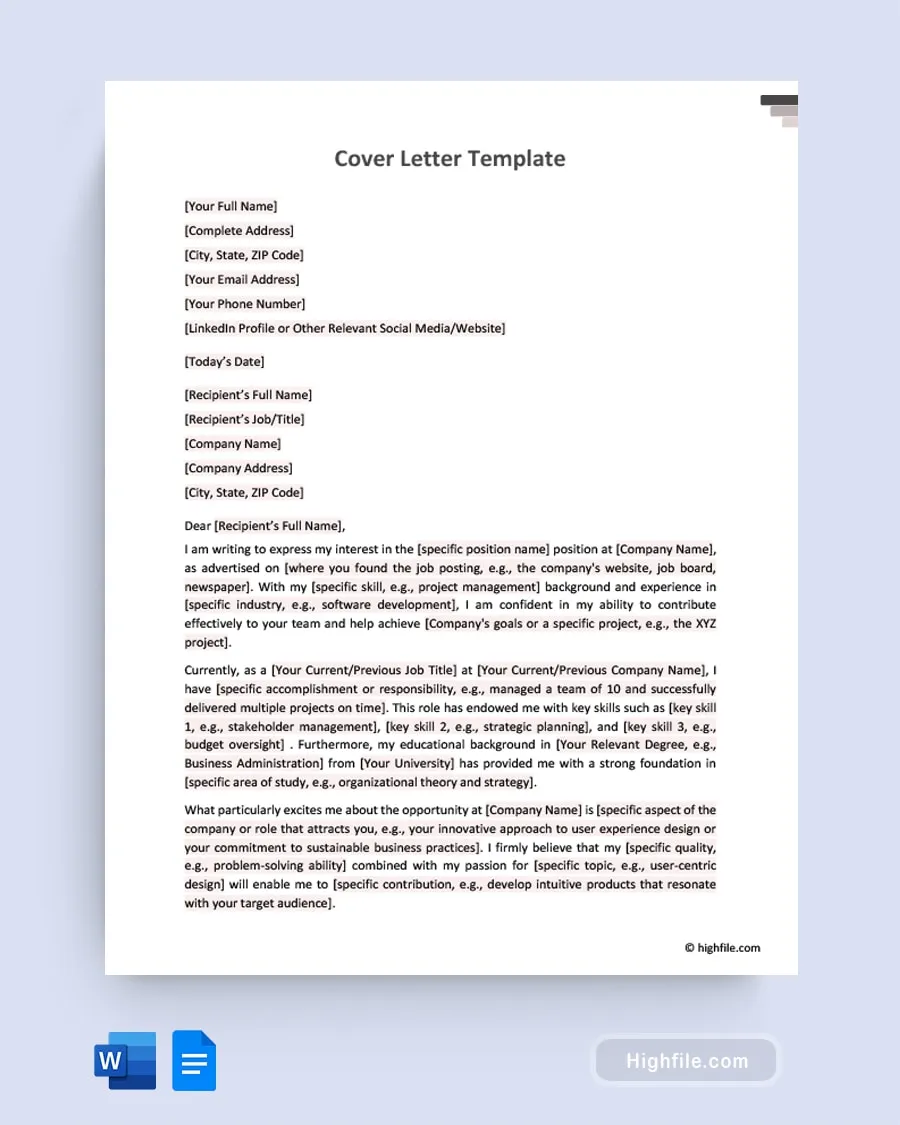
Several common mistakes can undermine your cover letter. Avoid generic cover letters; always customize your letter to the specific job. Don’t simply reiterate your resume; provide additional details and context. Be concise and keep your cover letter to one page. Avoid using jargon or overly complex language. Proofread carefully for errors in grammar and spelling. Don’t focus solely on what you want; also address what you can bring to the company. Avoid negativity or complaints about past employers or experiences. Don’t include irrelevant information or information that doesn’t support your candidacy. Ensure your tone is professional and enthusiastic. Avoiding these pitfalls will significantly enhance the effectiveness of your cover letter and increase your chances of success.
Saving and Sharing Your Cover Letter
Once you’ve finalized your cover letter, save it and prepare to share it with potential employers. In Google Docs, your document is automatically saved as you work, but it’s good practice to save it again. Use a clear and professional file name. To share your cover letter, you can download it in various formats. PDF format is recommended as it preserves the formatting and ensures that the document looks consistent on all devices. To download, go to ‘File,’ then ‘Download,’ and choose ‘PDF document (.pdf)’. You can also download the document as a Microsoft Word file if the employer requests it. If applying online, upload your cover letter along with your resume. If emailing, attach the PDF to your email and address it professionally. Always send a personalized email with a brief introduction reiterating your interest in the role.
Conclusion Crafting Your Perfect Cover Letter
Creating a compelling cover letter in Google Docs is a straightforward process that can greatly improve your job application. By following these five steps, you can leverage the free resources and user-friendly tools provided by Google Docs to create a professional and personalized cover letter. Remember to select a suitable template, customize the content, format your letter effectively, and proofread carefully. Tailoring your cover letter to each job application is key to demonstrating your skills and enthusiasm. With practice and attention to detail, you can craft cover letters that help you stand out from the competition and secure your desired job. Good luck with your job search.
